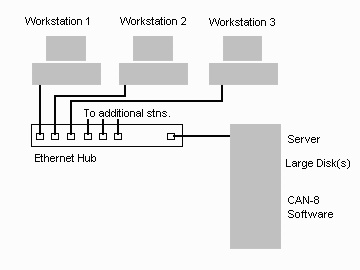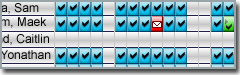Introduction
This reference manual describes the operation of the CAN-8 language
lab software.
It is intended for the system administrator and the instructors
involved in teaching with the lab. While the student section describes the Player's
interface, it is written as much for instructors as for students.
The manual is presented in a top down order. The context for a function
is explained before the function itself. However, to gain an understanding
of the capabilities of the system, it would be best to proceed to the
CAN-8 Interface section before reading the other
chapters.
About CAN-8 Users Roles
Users are registered in CAN-8 with one of the following roles:
| Users Registered as: |
Can: |
| Students |
- study and record responses to CAN-8 lessons and tests
|
| Instructors |
- Do anything a student can plus:
- Create and manage classes;
- Facilitate classes, track progress and administer tests;
Instructors may also, depending on how the master has set up their User ID:
- Register individual students;
- Create lesson plans and author lessons and tests;
- Delete student records.
|
| Master |
- Do everything students and Instructors can plus:
- Set system-level attributes which are used to define how access to course materials will be allocated;
- Create menus and sub-menus which determines how course material is organized;
- Register instructors;
- Import registration for groups of students;
- Manage video and system resources.
|
Not all parts of the manual are required for all readers. The system
supervisor is the only one who can change the course menu structures
and so must be familiar with the chapter about the
CAN-8 administration and System Tools.
However the instructors who create, supervise and monitor student performance
should be generally aware of the capabilities of the
Menu System.
Some instructors will monitor student progress through the lessons.
The chapter about the Monitoring is suggested
for these readers.
Teachers who are creating language lab lessons should read the chapters
on the Authoring
Overview
The CAN-8 system can use a number of computers connected through a local area network
(or intranet), or it can use a wide area network (such as the internet)
to do the functions of a language lab.
Since the CAN-8 access is not limited to the Lab environment, students may work from
other areas on the network at any time they choose or remotely if the CAN-8 system
is set to accept remote connections.
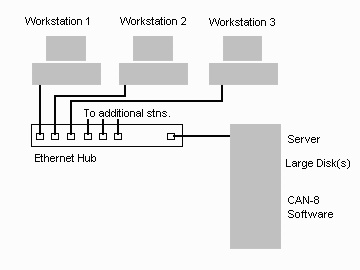
The computers in a classroom are typically connected as shown in the figure by
a local area network. Each of the computers can send data over the
network cables to any other computer on the network.
One of the computers in the network plays a special role. It is the
file server, which is configured with a large amount of disk storage.
The function of the file server is to provide this data to computers
that require it. It also stores data created by the student's computers
when they do their assigned work.
The centralized file storage means that all the data can instantly
be accessed by the students and by the instructor. No duplication,
no setup, and no local storage on each workstation is required. The
file server can provide the digital sound or video to student workstations
on demand.
The software is organized as a Client-Server implementation. This
means that some of the CAN-8 software runs in the workstations, and
other parts run in the server. By distributing the operations of the
system, the following aims are accomplished:
- good network security since no other application other than
CAN-8 may access the files on the server;
- optimal performance since the server and client work together
in a seamless manner;
- lower network utilization as the server needs only to send
exactly what is required by the stations to operate.
The storage of student voice recordings on the server enables the
instructor to listen, at random, to any recording by any student.
Student answers to multiple choice and fill-in questions are equally
easily available.
Students gain comprehension by listening to recordings in the new language.
This system can store the sound from previously existing recordings
(tapes, CDs, audio files) on the file server for use in listening exercises.
However, students often lack confidence in speaking the new language.
Confidence comes from the assurance that the student can speak well.
The system allows students to listen to an instructor, speak, and
listen to themselves in private as many times as necessary.
When the student has created a good recording, the recording becomes
available to the instructor for review. The instructor, after listening,
may score the work or can require the student to redo it if necessary.
Many of the features of this system are designed to reduce the workload on the instructor.
The instructor can see at a glance how a class is progressing. If
a student is not spending enough time on the lesson items, a common
fault, the Tracker screen quickly reveals this.
The instructor does not have to waste time listening at random to
students. The recordings are the best, in the student's opinion, that
the student can do.
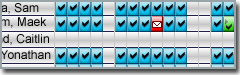
Recordings are displayed on a visual graph. A mouse click zeroes in
on the speech. No time need be wasted on listening to "dead" time.
Online
- Lesson creation is online: as soon as an instructor has
recorded, the recording is available to the students in the lab. Alternatively,
the lesson can be prepared beforehand, or reused from an earlier class.
- As soon as a student has finished a recording, the instructor
can listen to it and provide feedback.
- Visual display shows the progress of students through
the lesson. The instructor can select any item, any student, and listen
to recorded results for the item.
- Instructors can talk directly to all the students in the
lab or call one student for a conversation.
- Supervised tests can be conducted. Students' recorded answers
can be marked as part of the test. Scores and class rankings are tabulated
by CAN-8 and are available for review by the student.
Organization
- Course material is organized in a menu system. The student
can access any lesson as permitted by the instructor by selecting it from a
menu.
- Students are registered on the system by unique user Id
codes. Each student's work, progress reports, and assignments are
referenced by this Id code. Security of the students work is maintained
by the use of passwords.
Digital Sound
- Sound is stored and transmitted in a digital format.
- A dynamic range of 96 decibels means that the quietest sounds
are reproduced as well as the loudest.
Response
- Auditory memory is not as good as visual memory. This is why a
recording can be played over and over, while a movie video can be watched
only a few times. CAN-8 minimizes this effect by making the sound the
student must repeat or compare, available in a fraction of a second.
- The computer takes only milliseconds to replay. Switching
between the student's and instructor's voice is as fast as a mouse
button can be clicked.
- Almost all learners find that a foreign language is spoken too fast.
Students can learn to recognize sounds by repeatedly playing them.
However, Can-8 can also optionally allow the student to slow down the sound (with no pitch change)
to give the student time to identify the different sounds.
Flexibility
- The language lab software can be used by a class of students
at a scheduled time. An instructor can monitor student progress and
provide corrective feedback through the Tracker.
- Students can use the language lab as individuals, each accessing
the learning materials and resources independently. No special setup
is required to prepare the system. The students' work is still available
for review by an instructor at a later time.
- The system works over intranets and the Internet. Students may
work in a location that best suits their situation, at any time they
like.
Not Just Sound
- Lessons can include text, graphics and video on the screen as well
as sound.
- Text can be linked to the sound, so that the text is highlighted
when sound is played. A mouse click on a word in the text will start
playing the corresponding sound in the audio recording.
- Multiple choice and "fill in the blanks" questions can be
used to test understanding of listening exercises and provide feedback.
- The menu system enables easy integration
of other programs outside the CAN-8 system into the course structure in the
lab.
Back to top of page